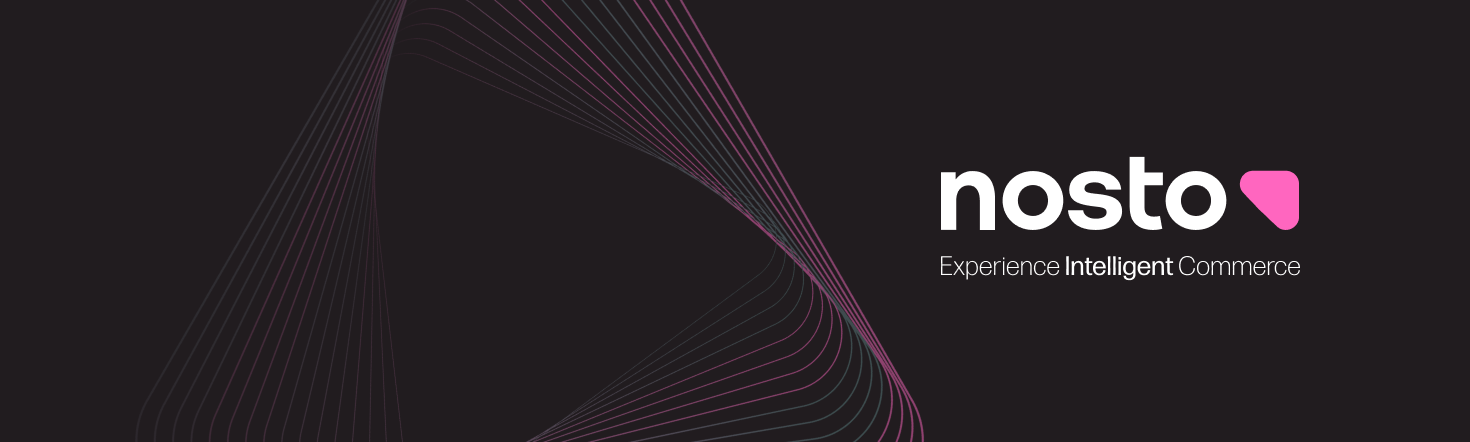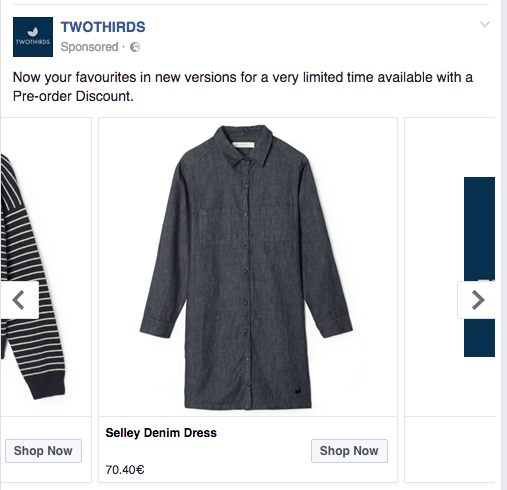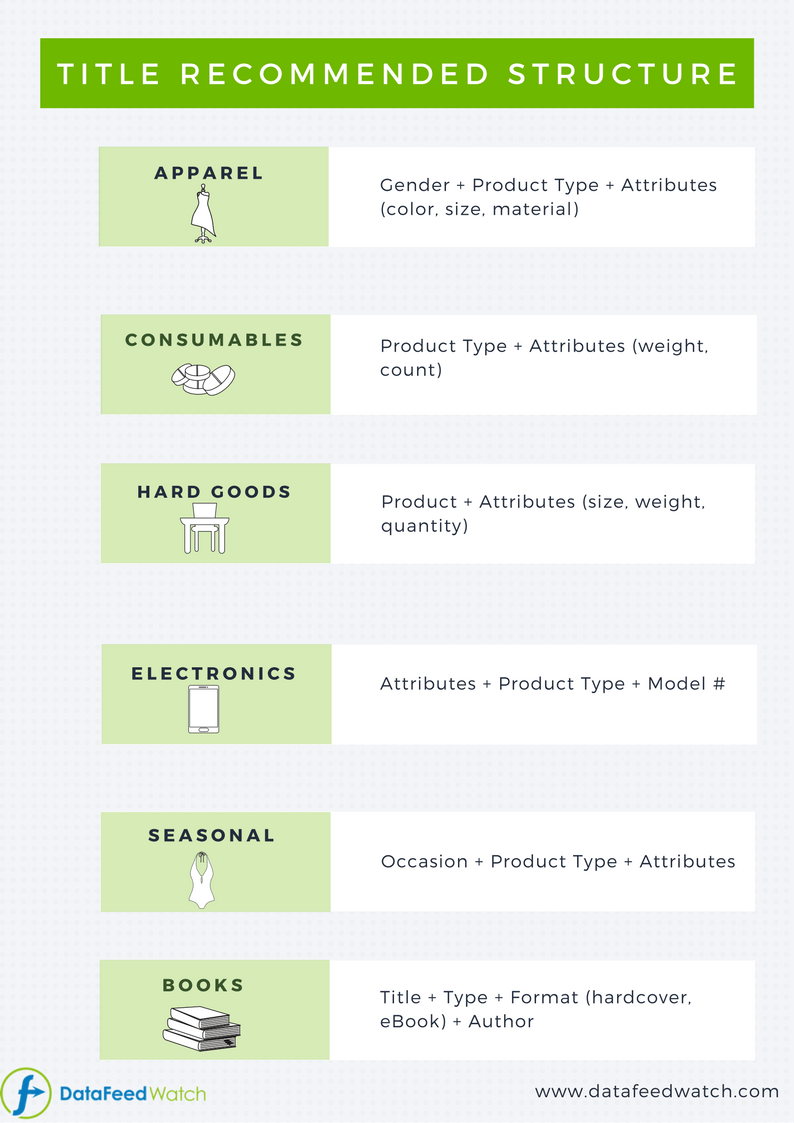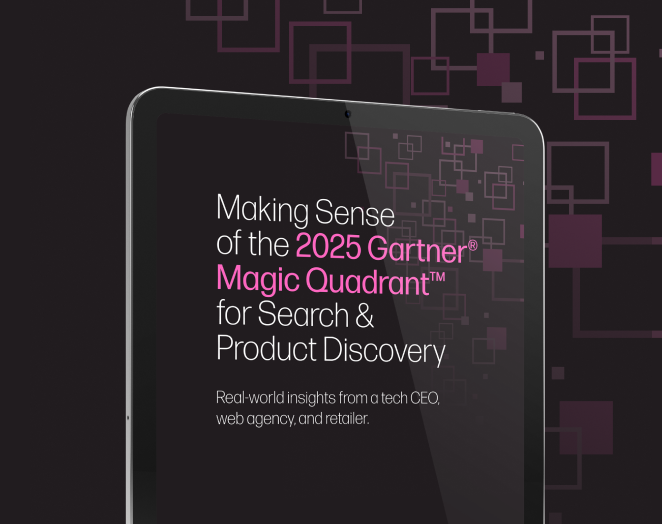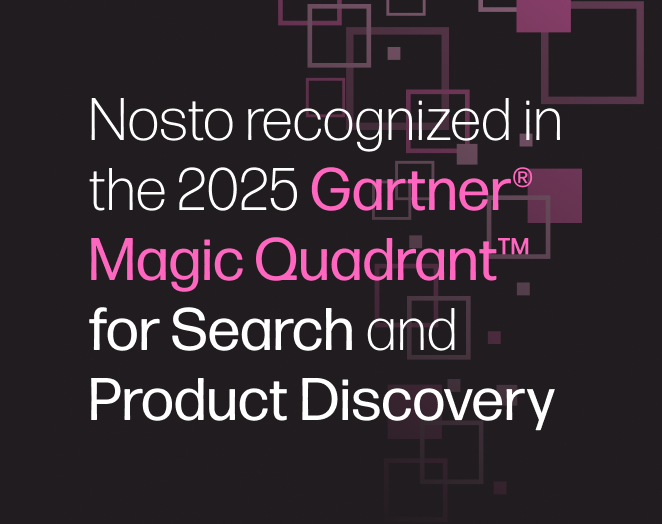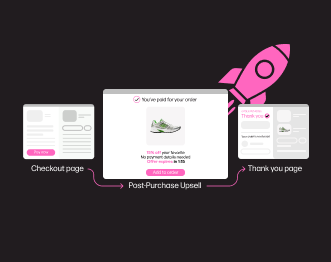Facebook Marketing Strategy: How an Optimized Product Feed Helps You Improve Sales
Selling products through social media channels has become one of the most used mediums for brands to get their product in front of consumers. But with that popularity also comes high competition.
To stand out, it’s important to have a unique and effective Facebook marketing strategy. One way to do this is to optimize your product feed and get the most from your product listings. But how exactly does an optimized product feed help you get more sales? And what are the best ways to optimize your feed for maximum effectiveness? We will walk you through some tips on how to best do this.
What is a product feed?
Product feeds (also called data feeds) are files that contain all your product information, including the details and attributes for each product. In most cases, product feed files are kept in Excel or .xml format.
These files are used to send information to shopping channels, such as Google Shopping or Facebook. This allows those channels to correctly show your products and their attributes in the form of product listings.
You have to have these product feeds to be able to advertise products on any shopping channel, especially if you have a large number of products or intend to use multiple channels. . Product feeds can be uploaded manually, or automatically by using multi-channel listing software.
How to set up a product feed on Facebook
Thankfully, setting up a product feed on Facebook is a relatively simple and straightforward task. To begin, you need a file containing all of your product information. This can be in CSV, TSV, or XML format. You can also use a data feed service to schedule more regular feed uploads than those offered by Facebook to ensure your product information is automatically updated.
Once that is done, you can begin your Facebook feed set up by following these steps:
- Go to Commerce Manager and choose your catalog
- Open the catalog tab and select ‘data sources’
- Click ‘Add items’ and, if required, ‘add multiple items’
- After that, select ‘Data feed’ before clicking ‘next’
- Finally, choose your upload method for your product data feed. You can choose between a scheduled feed and a one-off upload. Scheduled feeds can be set up to update hourly, daily or weekly. However, with a data feed service, you can update your feed more frequently if you wish. One-off uploads do not update your feed. After you have chosen your upload method, click ‘next’ to finish the initial process.
You can finalize your data feed upload (depending on your method of choice) as follows:
Scheduled feed set up
If you want to set up a scheduled feed, you will need a saved file on a file hosting website. You will then need to enter the URL of said file. If your file is password-protected, enter your login details before clicking ‘next’ to begin the scheduled feed set up, and proceed as follows:
- Choose your update frequency: either hourly, daily or weekly. You will also need to select a time for the update to occur. Alternatively, select ‘add automatic updates’ for updates whenever a file change is detected. Afterward, click ‘next’ and then name your scheduled feed.
- Select your default currency. This will ensure any prices in your data feed not showing a currency display as the default instead. To continue, press ‘upload’ or ‘next’.
- Correct any column naming issues for column names not matched with those supported by Facebook. This can be done by matching your columns with those named with titles Facebook supports, then click ‘upload.’
One-off feed set up
If you aren’t intending to regularly update your feed, a one-off feed upload may be your best option. You can set up a one-off feed upload by following these steps:
- Select ‘upload file’ and choose the file you wish to upload. Click ‘next’ and name your file.
- Choose a default currency. Any prices not listed in your data feed will automatically assume this currency. Proceed by clicking ‘upload’ or ‘next.’
- Correct any column naming issues for your column names that do not match those supported by Facebook. You can do this by matching your columns with the names of columns supported by Facebook. After that ‘click upload.’
Note: Should you ever want to update your one-off feed set up in the future, go to ‘update your data feed’ in ‘data sources.’
How to sell more on Facebook by optimizing your product feed
An optimized product feed can help you sell more products by ensuring that you reach your ideal target market more often. Here are some of the best ways to optimize your product feed:
Focus on your titles
Titles are an essential part of any Facebook advertisement. They are the first thing a potential customer will see. With only 25 characters available in the preview, your product titles need to be clear, to the point and include the relevant keywords. When it comes to titles, pay careful attention and put the essential information, along with the related keywords at the beginning so customers know exactly what they are looking at.
The information consumers most want to see in a product title is largely dependent on the category of product you’re selling, such as product color, type, size, and more. You can try building your title based on the structure below, which will help you focus on the right things depending on your product vertical.
Make the most of custom labels
With Facebook’s custom labels, you can add up to five new and unique columns to your product feed. These columns offer you a lot of freedom and flexibility in terms of their use. They allow you to refine your feed to parameters, for example, choosing to feature your most popular products more often. They also allow you to add standout features to your advertisements, which can generate more interest in your products.
One example of this is using custom labels to only showcase products labeled under the title ‘seasonal.’ This can be a significant asset when it comes to holiday periods such as Christmas, where you can focus all of your advertising on items that are more relevant to that time of year.
An alternate example could be to use custom labels to customize your ad headlines, including tags such as ‘Now just’ before stating the sales price. This helps show customers the savings that can be made by purchasing now, and that the item has dropped in price.
Use product pricing tools
It’s great if you’re able to set up an automatically updated product feed, but if your prices aren’t also regularly updated to stay competitive, customers will probably choose a competitor over you. That is where product pricing tools come in handy.
By using a product pricing tool, you can ensure that your products are always competitively priced. These tools do this by monitoring the prices of your competitors’ products and then automatically adjust the prices of your products. This helps ensure you don’t get priced out from being too expensive or excessively cheap so you make less profit than you should.
Most product pricing tools allow you to preset how you want your adjustments to be made, as well as how often. For example, you could set the tool to always beat the price of your second cheapest competitor, adjusting every hour. Alternatively, you could match the cheapest competitor and only adjust the price every day.
Product pricing tools can be connected directly to your product feed, meaning your pricing will always be up to date and optimized for all your items.
Perfect your images
High-resolution, quality images are another effective way to boost sales through your product feed. Visual content is highly important to users, and user-generated content (UGC) is even more effective at compelling people to go to your site and make a purchase.
UGC helps drive engagement and bridge the gap between your brand and the consumer. It is also considered more authentic and trustworthy by potential customers. So, by using this tactic, your product images are more likely to be viewed in a positive light.
After your images have met Facebook’s guidelines, you will want to focus on showcasing the best images possible. Again, UGC is a great option here because it helps your brand provide valuable social proof so your customers feel like they know exactly what they are purchasing.
It is also worth spending some time A/B testing your images to uncover the ones that perform the best. And remember to test frequently, as buying habits, customer needs, and products are constantly changing. Don’t advertise low-stock items.
On Facebook, the stock is labeled as ‘availability’ to indicate the amount of a product that’s currently in stock. You want to always show products that are available because when customers click on your ad for an out-of-stock item, their journey ends in frustration because they can’t buy the product they wanted. Not to mention, doing this is costly to your business because it leaves people with a bad impression.
To avoid these issues, create conditions in your product feed to exclude low-stock products. For example, only including a product if the quantity is more than X amount. By doing this, you focus your advertising dollars on products with plenty of availability.
Make use of optional fields
In the case of product feeds, extra data is rarely a bad thing. You can use optional fields to add detailed information about products, which many customers will use to filter through products or check out more information on a product.
Some useful extra fields to add to your product data feed include:
- Shipping weight
- Shipping cost
- Sales price
- Product type
- Item group ID
- Expiration date
- Condition
- Age group
- Gender
Final thoughts
An optimized product feed is an ideal way to get a head start on the ever-growing competition on Facebook. By following these simple tips, you will not only boost your sales on the social media platform, but you will also likely save some of your advertising budgets by doing so. Moreover, these optimization tips can be implemented quickly and easily, so you don’t need to be an expert to stand out from the crowd.